Some times Our PC goes to slow down or not working well then we are getting angry on that pc. so you are thinking about PC to get back normal way . For that your are searching so many articles, every article tell about "increase your virtual ram to speed up PC" or "how to increase virtual memory in windows 7" or how to speed up like this question you are typing in googlr search bar. So here is the best way to get back your pc normally.
Step 1: go to Windows click it
Step 2: go to Control Panel
Step 3: Go To System and click on it
Step 4: Next Click on Advanced System Settings
Step 5: Click on Settings to get settings of Virtual Ram
Step 6 Next click on Advanced Tab(Here You Can Find Total Paging File Size For all Drives)
Step 7: Click On Change Button
Step 8: UnCheck the Box at Automatically managed Paging File Size For all Drives in Ram.
Step 9: Now Go to Custom Size(for Modify the Virtual RAM)
Step 10: Enter Required Amount of Virtual RAM size (Recomended Size only Maximum Virtual RAM Size).
After click ok Button It Ask like recomended to Restart To Apply Changes on Ram size to speed up the PC.
After clicking the System In Control Panel then It Open.
Step 1: go to Windows click it
Step 2: go to Control Panel
Step 3: Go To System and click on it
Step 4: Next Click on Advanced System Settings
Step 5: Click on Settings to get settings of Virtual Ram
Step 6 Next click on Advanced Tab(Here You Can Find Total Paging File Size For all Drives)
Step 7: Click On Change Button
Step 8: UnCheck the Box at Automatically managed Paging File Size For all Drives in Ram.
Step 9: Now Go to Custom Size(for Modify the Virtual RAM)
Step 10: Enter Required Amount of Virtual RAM size (Recomended Size only Maximum Virtual RAM Size).
After click ok Button It Ask like recomended to Restart To Apply Changes on Ram size to speed up the PC.
After clicking the System In Control Panel then It Open.
Click On Advanced System Settings after Clicking A new Pop Up window Will Appear
After Clicking on Advanced Click on Settings
Next it opens a new pop up window
Click on Advanced and click on Change Button
Next Un Check the the box to Enable the Custom Modification(for Virtual RAM)
Finally enter the Required Amount of Virtual Ram size as show above Image
Like this way we can Speed Up Your Computer By Increasing Virtual Virtual Ram.
TOP SEARCHES


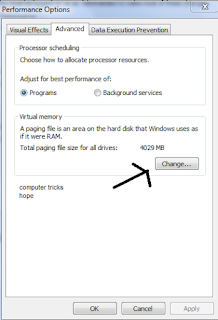

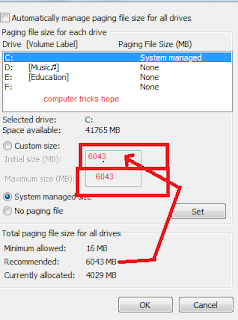
Post a Comment (0)